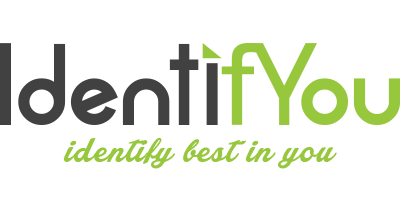Inventory Aging Dashboard

Do you have a Technical Issues?

ITEM AGING REPORT
The dashboard presents a clear and concise snapshot of the entire inventory, listing each item with its corresponding details.
1.Aging Categories:
Items are categorized based on their aging days into three main groups:
| Below 10 Days | Items that have been in stock for below 10 days. |
|---|---|
| 10 to 20 Days | Items that have been in stock for 10 to 20 days. |
| 20 to 30 Days | Items that have been in stock for 20 to 30 days. |
| 30 Plus Days | Items that have been in stock for more than 30 days. |
Aging Metrics:
For each aging category, the dashboard displays the quantity of items falling within that specific age range. This allows users to quickly identify items that may be approaching or have exceeded their optimal shelf life.
Color-Coded Visuals:
To enhance usability, a color-coded system is implemented, making it easy for users to identify the aging status of each item briefly.
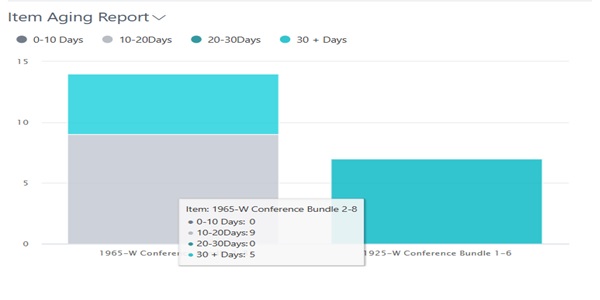
Drill Down Details:
User can Drill Down into the Record details from the visuals.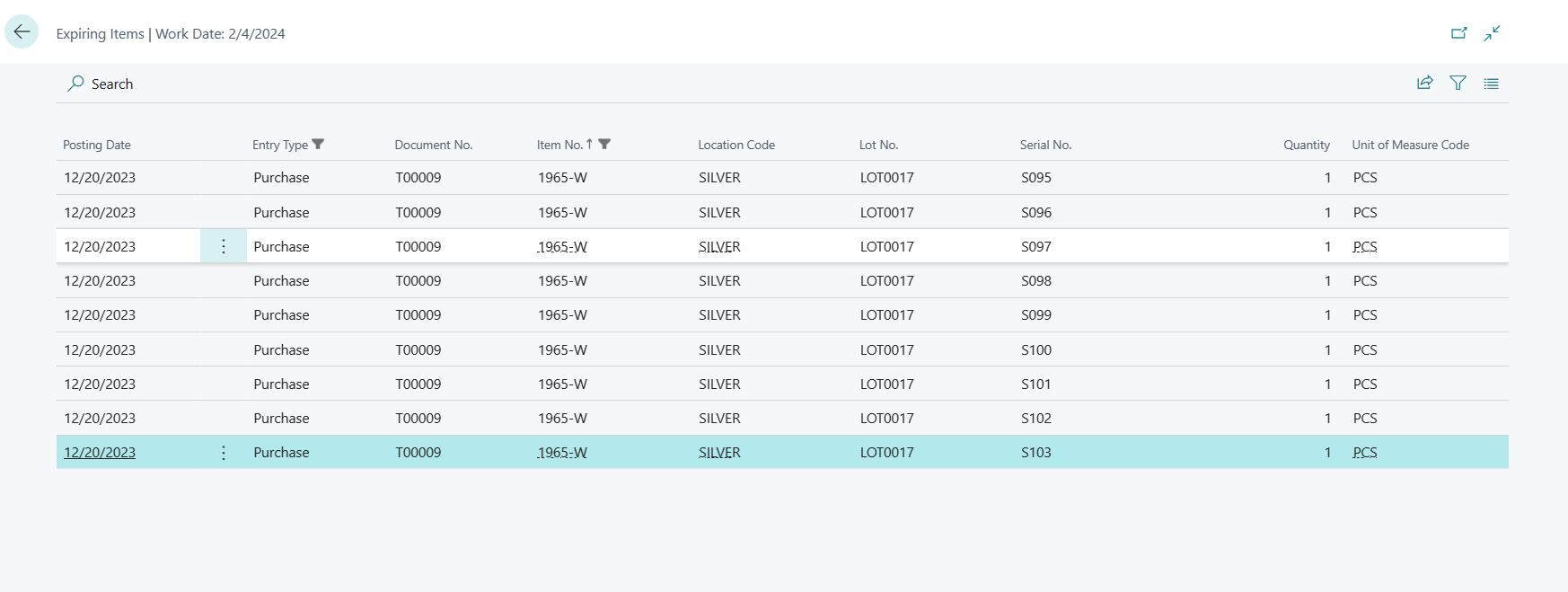
2. Expiration Notification:
User can able to setup the notification when the item is going to expire, the Expiration Notification Date can be setup in the “Inventory Setup” of base Business Central.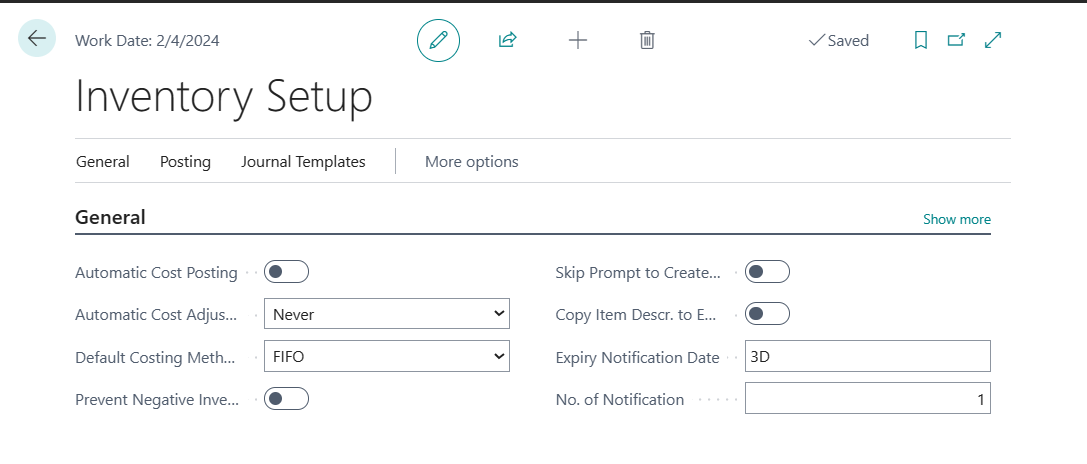
After setting up the Expiry Notification Date in “Inventory Setup”, a notification will be shown in the “Item” master page, that notification is displayed based on the “Expiration Date” of each item in “Item Ledger Entry” and “Warning Date” that is setup in “Inventory Setup” page.
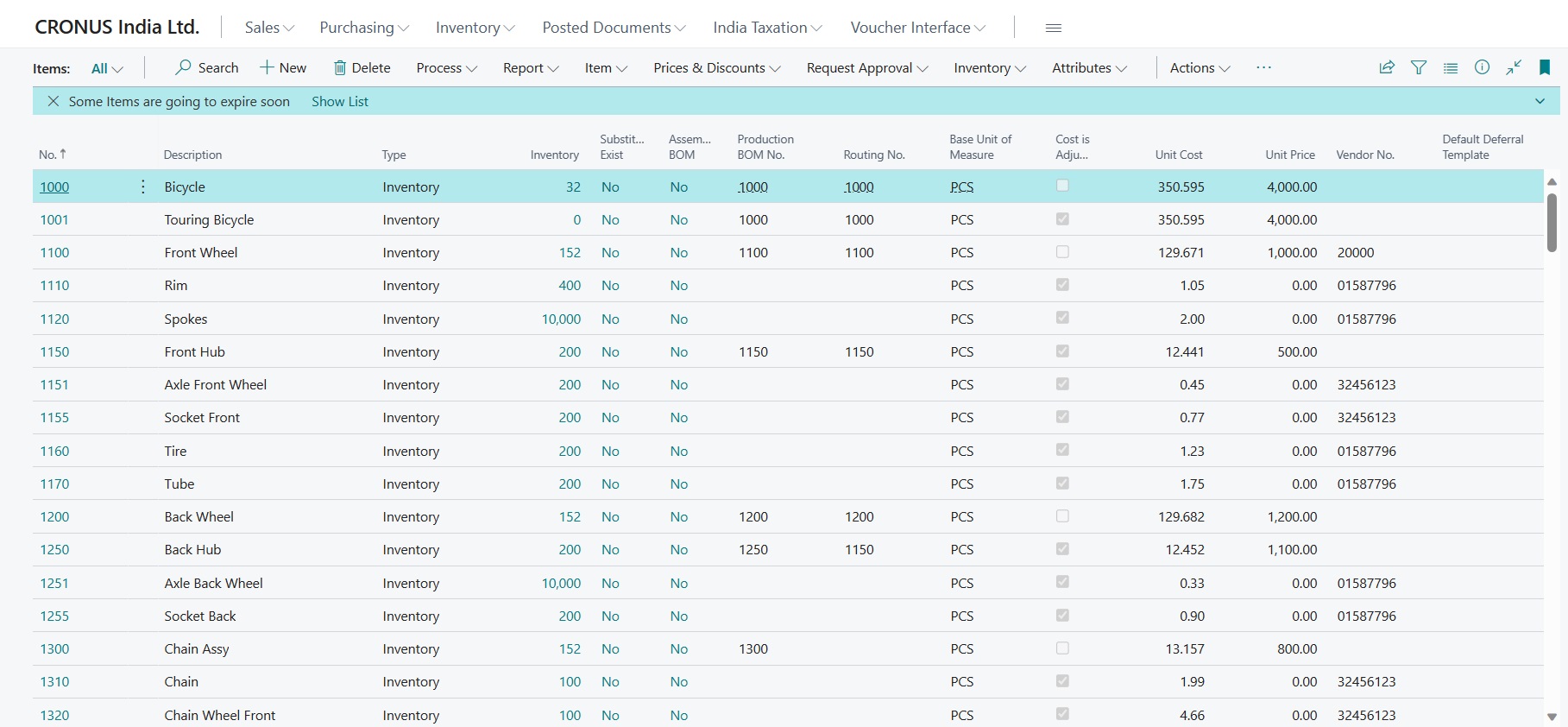
By Clicking the “Show List” action on the Notification Bar, user will see the Drill Down Details of Expiring Items per each “Location”, “Lot No” and “Serial No.”